
PageR Device ManagerTM allows you to easily find all SNMP
devices on your network including Room Alert, TemPageR, TempAlarm, Netbotz and many other temperature monitoring devices.
PageR Device Manager also enables you to easily browse the Management Information Base (MIB) exposed by the SNMP
devices.
PageR Device Manager extracts or "walks"
the MIB of a selected SNMP agent and creates a structured view of the agent's MIB. A tree view of the MIB allows
quick exploration of the MIB to locate objects of interest. The current value of MIB objects are displayed along with object
descriptions.
You can also view the MIB in
a one dimensional list for a visual scan of the entire MIB. Once loaded,
the object values can be updated with a click of the mouse.
PageR Device Manager has over 100 MIB definition files
pre-loaded at install time.
Trap Manager
PageR Device Manager (PDM) includes an SNMP Trap manager. In this mode, PDM listens
for and receives and logs any traps sent to the system on which PDM is executing. Traps can be displayed along with useful
descriptive information. It can also transmit individual SNMP traps which is useful when setting up the SNMP Trap MO in PageR
Enterprise.
Freeware License
PageR Device Manager software is
free of charge and free of support. No license keys are required. Just download the zip file, run the install exe and its
done. User Manual, Online Help and Readme file are included.
QUICKSTART HINT: at the opening
screen click the AUTO DISCOVER icon in the toolbar at the top (3rd from the left). This will find any SNMP Agents in a specified
ip range on your network.
| Main Screen |
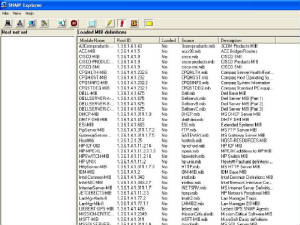
|
How It Works
When PageR Device Manager/SNMP Explorer starts, it will show nothing in either the MIB tree pane (left) or the MIB
detail pane (right). You must set the name or IP address of the target SNMP agent system by clicking the 'Set Target
Agent' button. Once an agent is selected, you set the community name used by the agent with the 'Set SNMP Community
Name' button. The default community name is "public". When the address and community name have been
set, click the 'Walk Agent MIB' button to 'walk the MIB'.
MIB Walk
During the MIBwalk,
PageR Device Manager reads the entire MIB from the agent into local memory. Then the retrieved MIB is formatted for viewing
by loading it into the MIB tree pane and optionally the MIB detail pane. When formatting is completed, you can use either
pane to explore the MIB.
You can switch between the tree driven
MIB detail view and the full MIB dump view with the button. When MIB objects appear in the right pane (as opposed to
containers) the last retrieved value for the object is shown. You can left click on the object to update the value and display
the object's description below the detail pane.
Selecting
the Agent System
To select the Agent system whose
MIB will be walked, click the button. This will display a screen where you can enter the IP address or host name of
the desired system. You can also select from previously entered values.
You can click the button to see a list of known Agent systems. If the list has not been populated, you will
be prompted to perform an auto discovery scan of your network to locate available Agent systems. You can directly perform
an auto discovery by clicking the button.
Auto
Discovery
During an auto discovery, PDM sends
queries to the IP addresses in the range to be scanned to determine if a system exists at that IP address and if a system
exists, does it have an SNMP Agent available. The auto discovery screen shows the Agent systems found and you may click on
a system to select it for MIB walking.
Note that during auto
discovery, only Agents whose community match the currently selected community name will respond to the discovery query.
Setting the Community Name
The Community name is set by clicking the button. The Community name defaults
to "public". The Community name acts like a password and is more intented to control access to SNMP Agents. Each
Agent is configured with a Community name that it will respond to. SNMP management applications, like SE, must supply the
matching Community name to get a response from Agents.
MIB
Display
Once the Agent MIB has been walked, it
is formatted for display. A tree view of the MIB is displayed in the left pane and the right pane reflects navigation through
the tree. You can also navigate by clicking items in the right pane.
An SNMP MIB is a list of objects that represent actual data items that are tracked and reported by the Agent. These
objects are organized into a hierarchy of containers or folders. Using the tree view and the detail view you navigate the
MIB containers to locate the data object you are interested in.
Data
Objects
When data objects are displayed in the
right pane, thier name, data type and current value are displayed. You can click on the object to update the it's value
(the Agent is queried) and display the detailed description of the object (if known) in the description pane (lower right).
You can also click the button to toggle Full List mode. When Full List is
turned on, the entire MIB is listed at the object level in the right pane. If you click on an object in the right pane, the
tree view will be adjusted to show the location of the object in the container hierarchy.
An SNMP-managed network consists of three key components:
Managed device - hardware/firmware
Agent — software which runs on managed devices
Network
management system (NMS) — software which runs on the manager
A managed device is a network node that implements
an SNMP interface that allows unidirectional (read-only) or bidirectional access to node-specific information. Managed devices
exchange node-specific information with the NMSs. Sometimes called network elements, the managed devices can be any type of
device, including, but not limited to, routers, access servers, switches, bridges, hubs, IP telephones, IP video cameras,
computer hosts, and printers.
An agent is a network-management software module that resides on a managed device.
An agent has local knowledge of management information and translates that information to or from an SNMP specific form.
A network management system (NMS) executes applications that monitor and control managed devices. NMSs provide the
bulk of the processing and memory resources required for network management. One or more NMSs may exist on any managed network.
Management Information Base (MIB)
SNMP itself does not define which information (which variables) a managed system
should offer. Rather, SNMP uses an extensible design, where the available information is defined by management information
bases (MIBs). MIBs describe the structure of the management data of a device subsystem; they use a hierarchical namespace
containing object identifiers (OID). Each OID identifies a variable that can be read or set via SNMP.
MIB Tutorial
A
MIB or Management Information Base, is a data structure that defines the data objects exposed by an SNMP Agent. The basic
entity in a MIB is an Object, or a unique identifiable data item. Objects are placed into a multi level hierarchy of containers
to organize the many objects in a typical MIB in a logical manner.
The
MIB in an Agent is defined by a schema language and stored in a text file. The schema itself is also called a MIB. This can
be a bit confusing as the "MIB" for an agent is both a physical implementation in the Agent and a defintion or schema
for that implementation stored in a text file. This is important because the schema or MIB file contains detailed descriptive
information about the MIB objects and containers that are not stored in or reported by Agents.
A MIB object is idenfitied by a unique Object Identifier. The object further has a name, a data type, a textual description
and a number of other attributes. Communication between and Agent and Management application is by the Object Identifier alone.
When queried for an object or list of objects, and Agent will return the object identifier(s) and data values requested and
nothing else. In order for a management application such as PageR Device Manager to present the Agent MIB in a useful manner,
ie with container names, object names, data types (and appropriate formatting) and object descriptions, the manager must link
the object ids returned by the Agent to object schema information stored in the MIB file.
It is for this reason that SNMP Manager applications ship with a set of MIB schema files. These files are compiled
by the manager application so that it can present a useful view of the object data values returned by Agents.
SNMP Explorer ships with a set of common MIB files stored in the Mibs directory.
Each MIB file is described in the MibRoot.txt file. When PageR Device Manager starts up, the MibRoot.txt file is loaded into
memory so the PageR Device Manager knows what MIB files are available. MIB files themselves are not loaded at start up except
for the set of files that describe the standard MIB object set required of all SNMP Agents.
As Agents are walked, PageR Device Manager will load MIB files as appropriate. A MIB file is not required to access
an Agent but the descriptive information available about retrieved objects will be limited without a MIB file.
You can click an icon the to see a list of the MIB files that PageR Device Manager
knows about and see which ones are loaded. You can force a MIB file to be loaded by clicking on it.
You can add your own MIB files to PageR Device Manager's list of MIBs. Place your files in the Mibs directory.
Add a definition for your MIBs to the MibRoot.txt file. Then test against an Agent system to see if object names and descriptions
appear.
The MibRoot.txt file contains defintions of MIB files
in XML format. The format for a MIB file entry is described below:
<IBM-MIB
load="auto" display="yes">
<Module>IBM-MIB</Module>
<RootId>1.3.6.1.4.1.2</RootId>
<Desc>IBM Base MIB</Desc>
<File>IBM-MIB.mib</File>
</IBM-MIB>
The <block-name and </block-name elements define the start and end
of a MIB file definition. The block-name is free but by convention is the same as the Module Name. The load attribute can
be "yes" or "auto". Yes means the MIB will be loaded at start up time. Auto means the MIB will be loaded
if needed. Always set the display attribute to "yes".
The
<Module> element is the name of the MIB. This is found on the DEFINITIONS ::= BEGIN line at the top of the MIB file.
The <RootID> element is the Object ID of the highest Level item in the MIB.
The <Desc> element is a description of the MIB file and displayed on the
MIB List screen.
The <File> element defines the name of
the MIB file. This file is expected to be in the same directory as the MibRoot.txt file.
MIB definition blocks should be placed in the MibRoot.txt file in order sorted by the root object identifier. Out
of order definitions may not be automatically loaded when the Agent is accessed.
When PageR Device Manager loads a MIB file, that MIB file is compiled based on the standards that describe the MIB
schema language. If detectable errors occur, a window will appear describing the error. Due to limitations in the PageR Device
Manager MIB compiler, some errors are not reported but cause the MIB to load incorrectly. If a MIB file loads without errors
but does not display object names and descriptions correctly or seems to interfere with the correct operation of other MIBs,
contact technical support for assistance.
MIB files typically
import some number of objects or other defintions from other MIBs. If your MIB imports from other MIBs, those MIBs must be
loaded before your MIB. In most cases, the MIBs typically imported are part of the standard set of MIBs delivered with PageR
Device Manager and will already be loaded